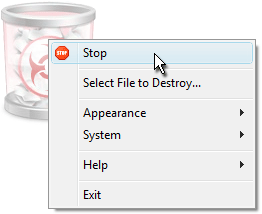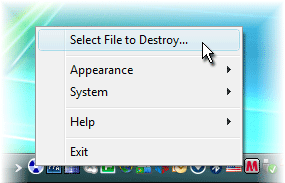
Right-click on the Freeraser application icon or on the tray icon. Click "Select file to destroy".
Select the file you would like to destroy and click “Open”.
You will be required to confirm destruction of the item. Click “Continue” to destroy or “Cancel” to abort the operation.
The destruction will start immediately without any additional notification if "Disable Alerts" option is selected in the System settings!